

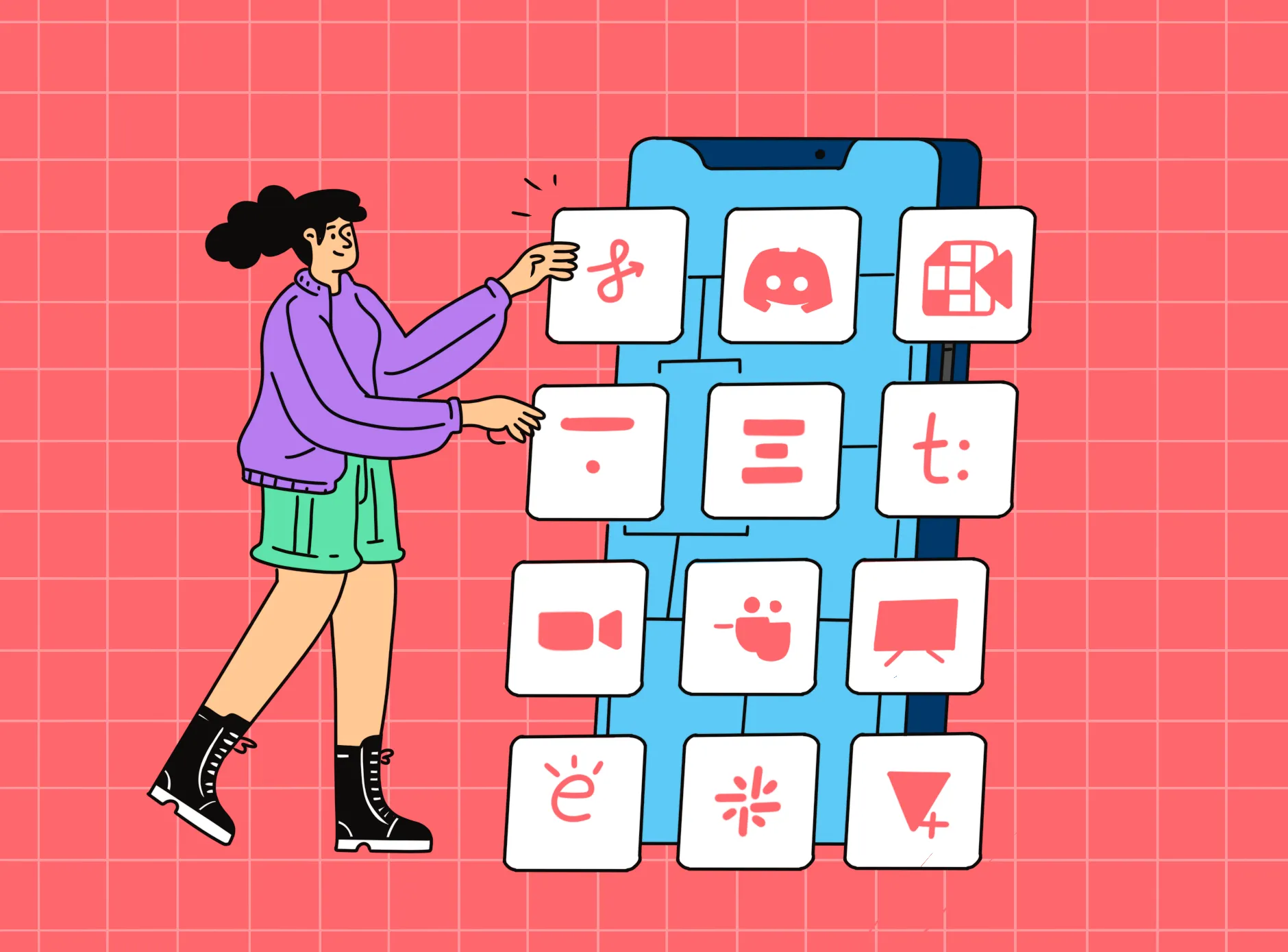


Key Takeaways
- Online Teaching tools will help you create dynamic, interactive lessons that boost student engagement and make your teaching process more efficient.
- You can free up more time for student interaction while reducing administrative work.
- Discover the latest tools that are reshaping the virtual classroom experience, helping you stay at the cutting edge of educational technology.
Online teaching tools are platforms that help educators deliver lessons, manage student activities, and track performance. These tools simplify many tasks, like grading and content management, while enabling greater interaction between teachers and students. They make education more accessible, organized, and efficient, allowing both educators and learners to benefit from digital resources.
We’ve analyzed and reviewed several online teaching tools to help you find the best ones. Below, we present the top 16 tools used by educators to improve their online teaching experience:
- EdisonOS
- Teachable
- Thinkific
- Zoom
- Google Meet
- Microsoft Teams
- Blackboard
- Slack
- Discord
- Floop
- Tally.so
- Notion
- Pitch.com
- Dropbox Paper
- Idroo
- Markup Hero
What are Online Teaching Tools?
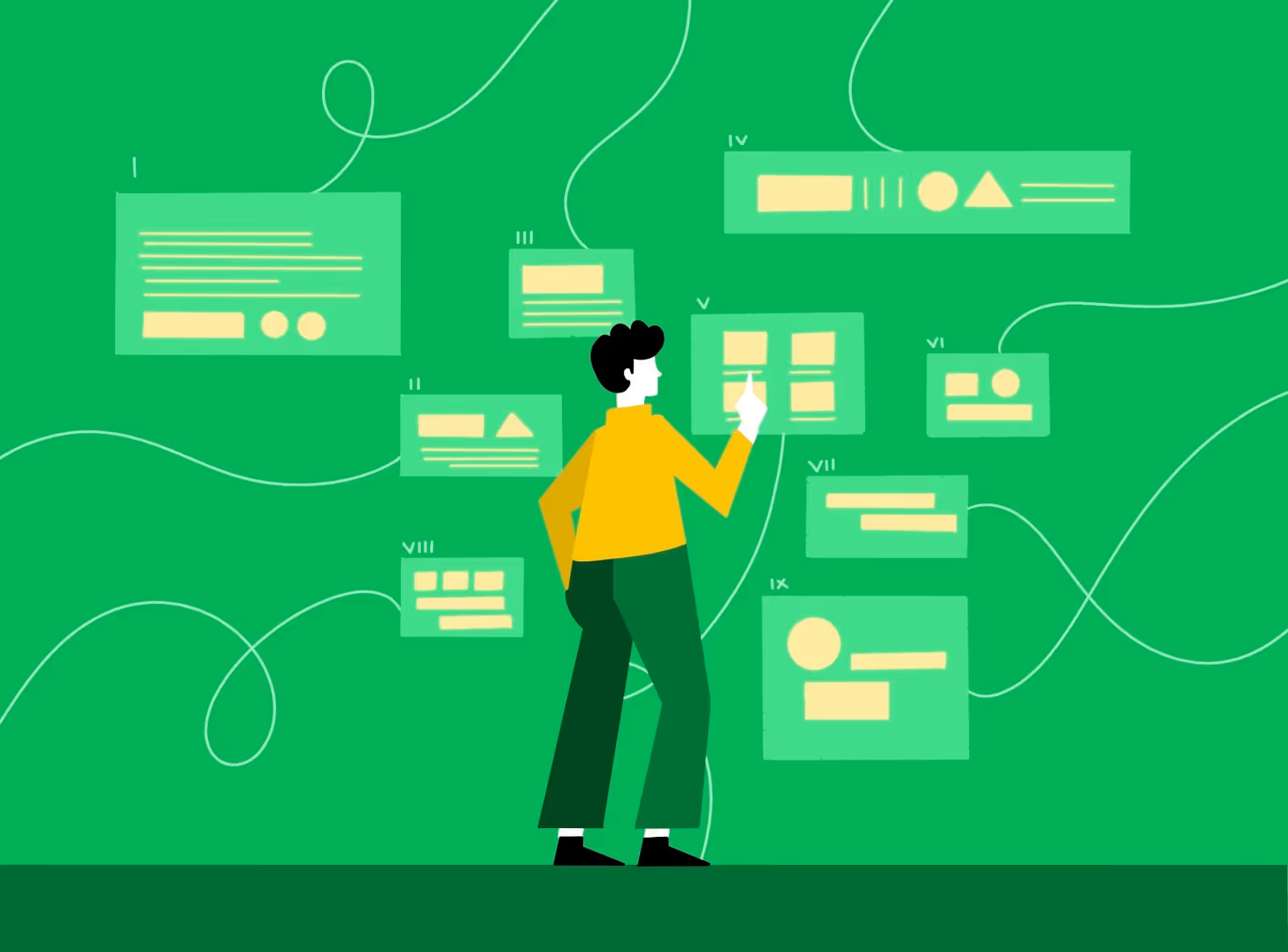
Online Teaching Tools are digital platforms that assist educators in delivering lessons, managing assignments, and tracking student progress. These tools include Learning Management Systems (LMS), communication platforms, assessment tools, and collaboration spaces, designed to streamline teaching tasks and improve the learning experience, especially in remote or hybrid settings.
Used by educators across all levels, these tools make teaching more efficient and flexible, allowing instructors to share content and communicate with students anytime, anywhere. For students, they offer accessible, interactive learning environments and immediate feedback.
Top 16 Online Teaching Software in 2025
We have analyzed and reviewed numerous online teaching tools and evaluated them based on key factors such as mobile friendliness, flexibility, ease of use, grading automation, and social media integration. After careful testing, we’ve compiled the following list of top online teaching tools for 2025. The table below highlights the strengths and key features of each tool:
In-depth review of the best 16 online teaching tools
1. EdisonOS
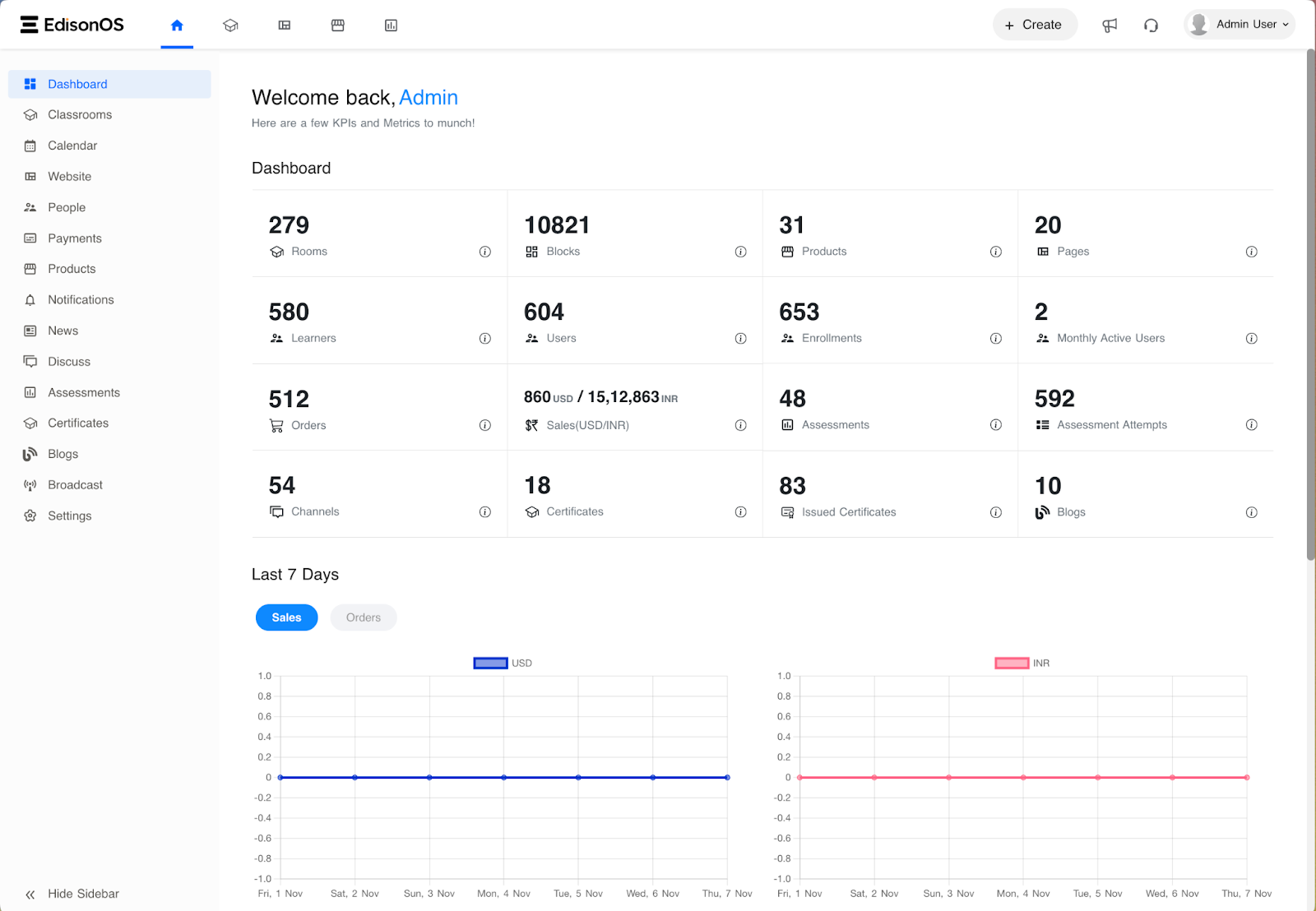
Overview
EdisonOS is a powerful learning management system (LMS) for educators seeking to create, deliver, and sell online courses. It provides an all-in-one platform for designing courses, hosting live classes, building mock tests, and managing student communities. EdisonOS is ideal for educators who need business automation and easy student engagement tools.
Why Choose EdisonOS? EdisonOS streamlines course creation and management, making it easy to host live sessions, offer mentorships, and track student progress. With integrated business automation, it’s perfect for instructors seeking a scalable solution.
Key Features
- Course Design: Build interactive courses with videos, quizzes, and assignments.
- Live Classes: Host live sessions for real-time engagement.
- Mock Tests: Create practice exams for students.
- Community Management: Foster peer interaction and collaboration.
- Business Automation: Automate admin tasks like payments and student tracking.
Pros
- Comprehensive all-in-one platform.
- Free trial and flexible pricing.
- Integrated business automation features.
Cons
- Advanced features require higher-tier plans.
- Initial learning curve for new users.
Integrations
Payment systems (PayPal, Stripe), Zoom, Zapier.
Pricing
Free trial available; paid plans start at $43/month.
Ratings
4.5/5
Reviews
“EdisonOS is the best platform to create online courses and good facilities for learners & admins.”
- Dr. Kiran Beldar | Solar Power Consultant
2. Teachable
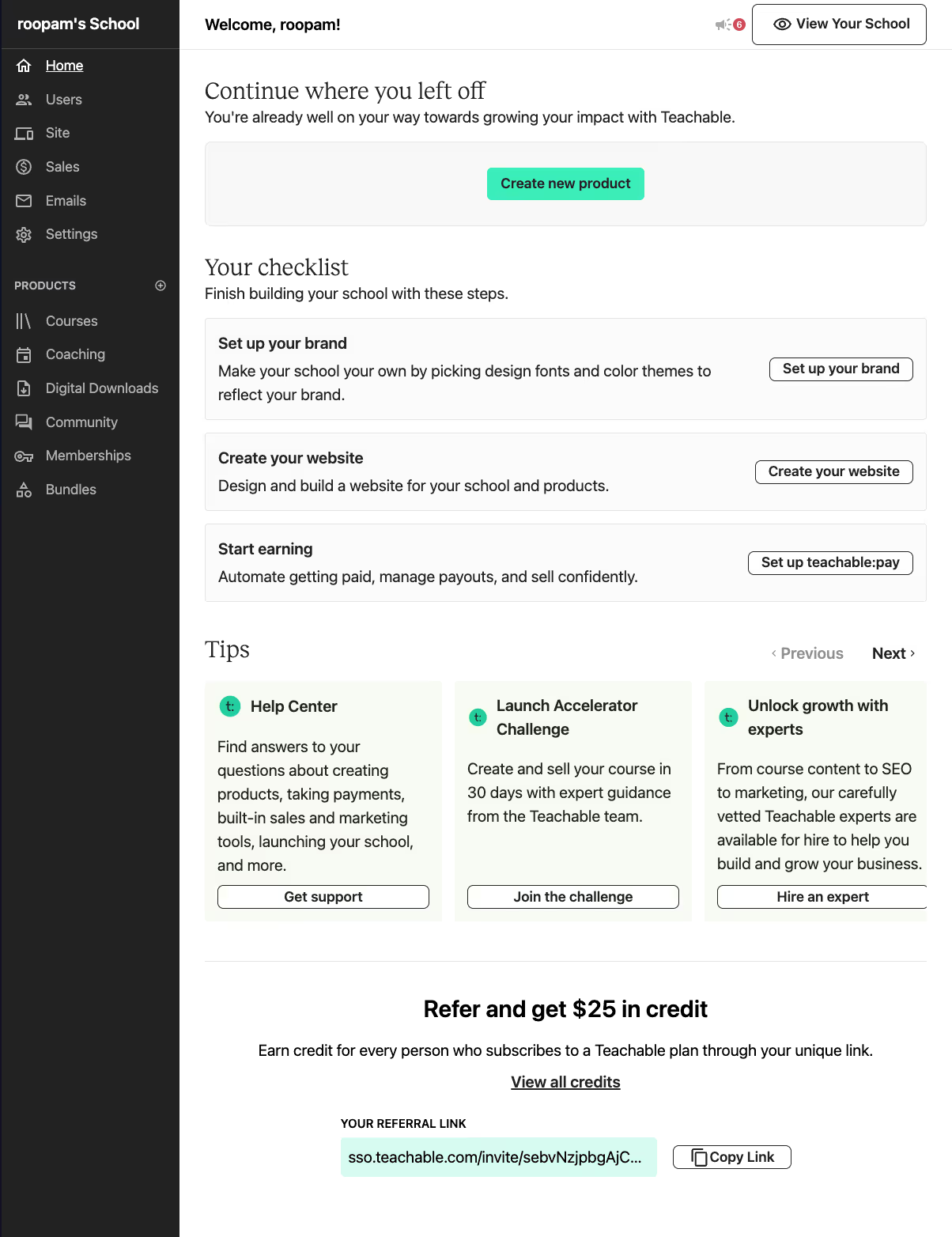
Overview
Teachable is an online teaching software for creating and selling courses. Its easy-to-use platform lets instructors design interactive courses and track student progress while monetizing their content. Teachable is ideal for solo educators and businesses looking for a scalable course creation tool.
Why Choose Teachable?
Teachable’s user-friendly interface and customizable course pages help educators design professional courses without technical expertise, making it a top choice for course creators.
Key Features
- Course Builder: Create courses with videos, assignments, and quizzes.
- Student Tracking: Monitor learner progress and performance.
- Custom Branding: Personalize your course site.
- Payment Integration: Seamless transactions with PayPal and Stripe.
Pros
- Easy-to-use interface.
- Custom branding options.
- Scalable plans for all types of educators.
Cons
- Transaction fees on lower plans.
- Limited marketing tools on basic plans.
Integrations
PayPal, Stripe, Zapier, Mailchimp.
Pricing
Starts at $29/month with a free plan for basic features.
Ratings
4.6/5
Reviews
“My favorite thing about Teachable is the support they give to their creators, especially when they're just starting out. They also make it extremely easy for you to use the platform.”
Laticia Brice | Laticia Brice Consulting
3. Thinkific
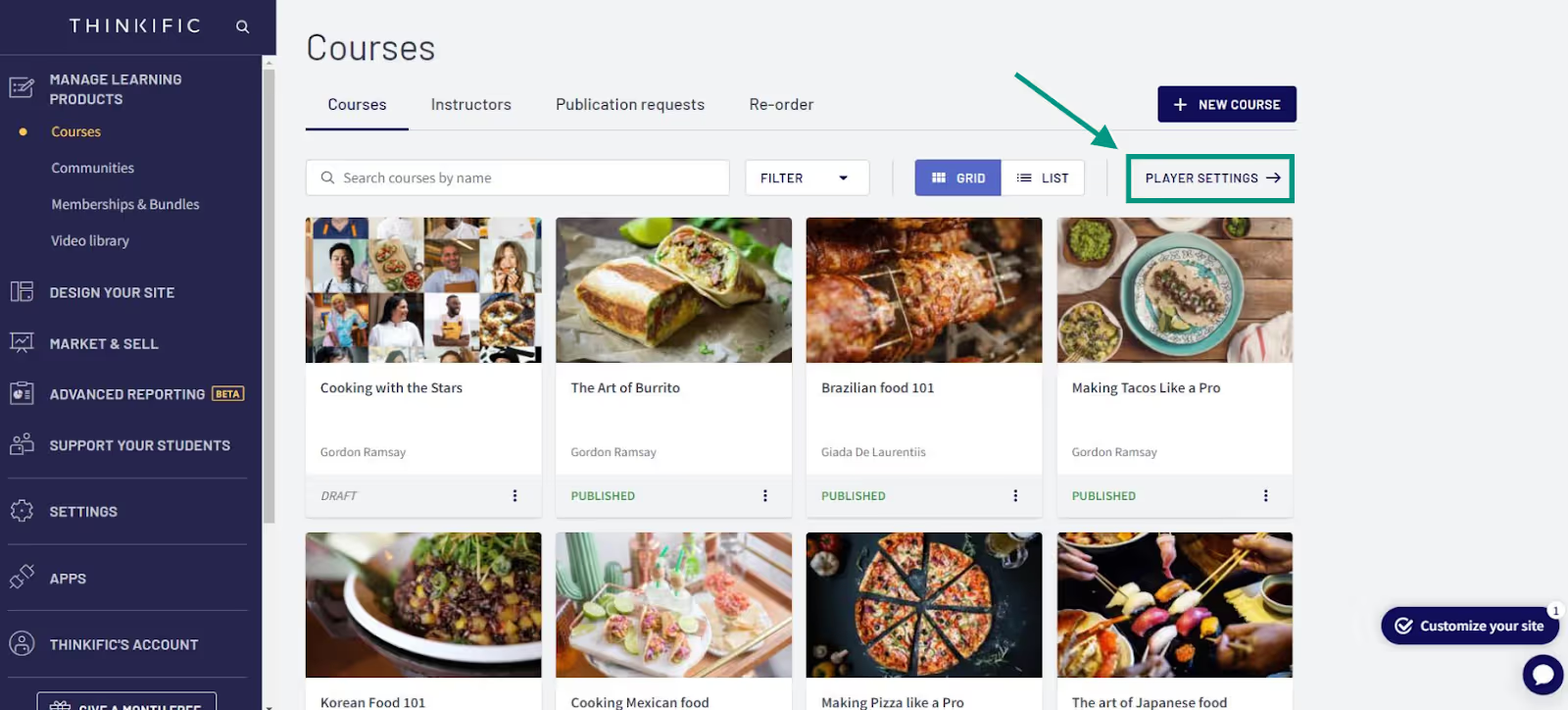
Overview
Thinkific is an intuitive teaching software that allows educators to create, market, and sell online courses. It’s perfect for instructors who want full control over course design, student engagement, and monetization.
Why Choose Thinkific?
Thinkific offers powerful course creation tools, comprehensive student management, and flexible pricing, making it ideal for educators at any level.
Key Features
- Course Creation: Build professional courses with multimedia and assessments.
- Progress Tracking: Monitor student engagement and progress.
- Content Dripping: Schedule course content delivery.
- Marketing Tools: Sell courses with integrated payment systems.
Pros
- Easy-to-use course builder.
- Flexible pricing plans.
- Comprehensive student management.
Cons
- Limited third-party integrations on free plans.
- Higher-tier plans can be costly.
Integrations
PayPal, Stripe, Mailchimp, ConvertKit.
Pricing
Free plan available; paid plans start at $39/month.
Ratings
4.7/5
Reviews
“It’s something that I never thought would happen. My husband and I went from having full-time, stressful jobs to being able to work around our family and earn more money.”
Ellen Daly | Sundown Lines
4. Zoom
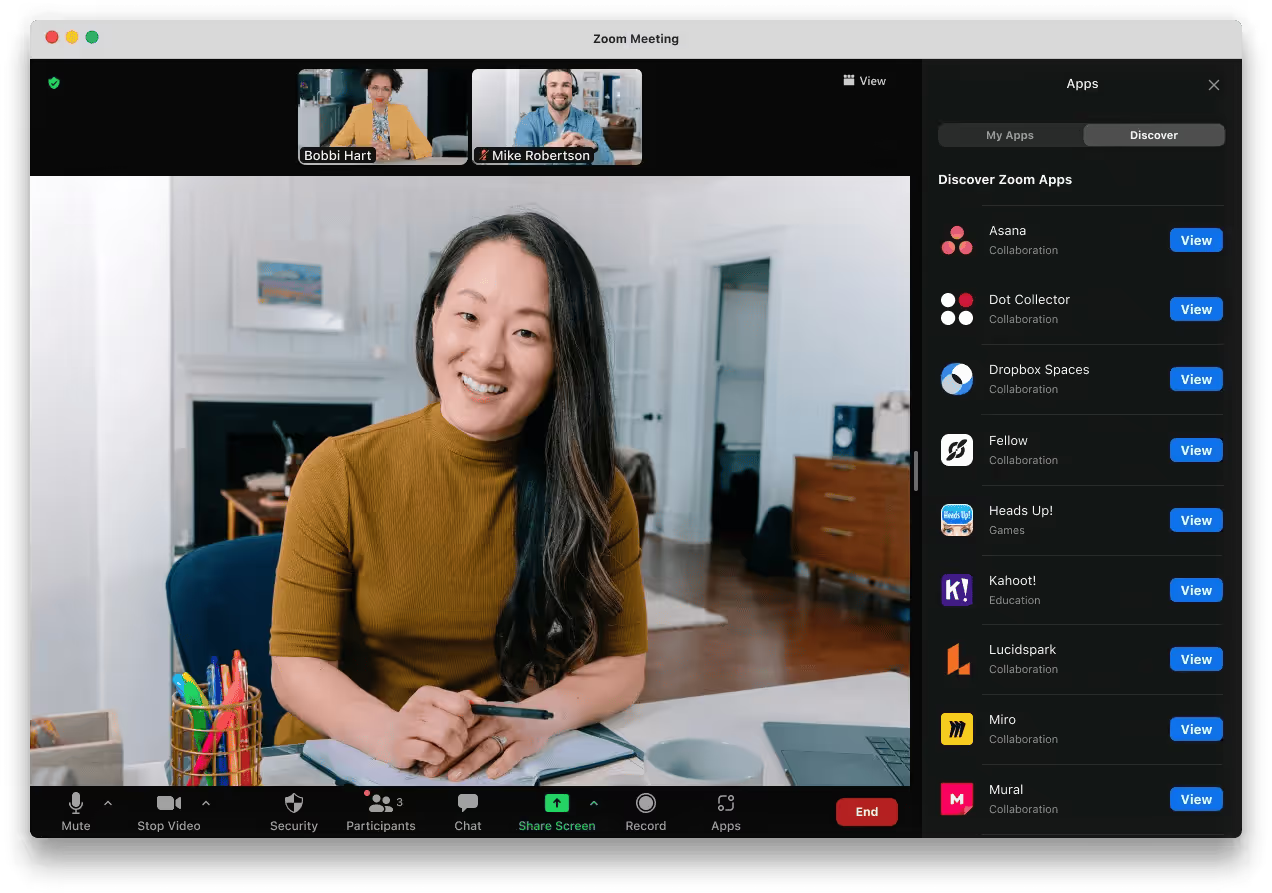
Overview
Zoom is a leading video conferencing tool used for live online classes and meetings. It’s a go-to platform for educators looking to engage students through video, screen sharing, and breakout rooms.
Why Choose Zoom?
Zoom's video meetings and webinar features make it ideal for virtual classrooms, allowing instructors to host interactive sessions with up to 100 participants.
Key Features
- Video Conferencing: Host live video classes.
- Breakout Rooms: Divide students into smaller groups for discussion.
- Screen Sharing: Share presentations and materials during lessons.
- Webinars: Host large, interactive webinars.
Pros
- High-quality video and audio.
- Interactive features like breakout rooms and screen sharing.
- Free version available for up to 40-minute sessions.
Cons
- Free plan limits call duration to 40 minutes.
- Requires good internet connectivity for best performance.
Integrations
Google Calendar, Slack, Dropbox, Zapier.
Pricing
Free plan available; paid plans start at $14.99/month.
Ratings
4.8/5
Reviews
“The ability to collaborate, particularly for a company like WBD, cannot be understated. Our choice of Zoom as a company really comes down to a few key principles. We are trying to create something that is a consumer-grade experience for our employees. We need it to be simple. We need it to be reliable, and we need it to be easy to deploy. And the Zoom platform checks the box for all of those.”
Dave Duvall | CIO | Warner Bros. Discovery
5. Google Meet
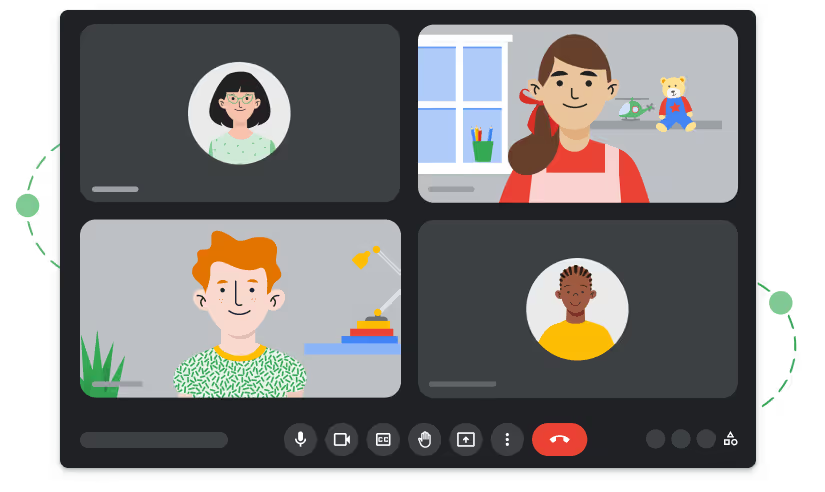
Overview
Google Meet is a video conferencing tool from Google that is designed for online learning and remote meetings. It integrates seamlessly with Google Workspace, making it perfect for educators who already use Google services.
Why Choose Google Meet?
Google Meet is simple to use and offers high-quality video calls for free, with built-in collaboration tools for education and workgroups.
Key Features
- Video Calls: High-quality video calls with up to 100 participants.
- Google Workspace Integration: Sync with Google Calendar, Docs, and Drive.
- Screen Sharing: Share content and presentations in real time.
- Live Captioning: Automatic captions for enhanced accessibility.
Pros
- Free and easy to use.
- Seamless Google Workspace integration.
- No time limits for one-on-one meetings.
Cons
- Limited features compared to Zoom and Teams.
- Upgrades needed for advanced features.
Integrations
Google Calendar, Gmail, Google Drive.
Pricing
Free with Google Workspace; paid plans start at $6/month.
Ratings
4.3/5
Reviews
"Google Meet a one stop Video Collaboration Tool"
What do you like best about Google Meet?
Google meet is the most optimised seamless and easy to use video collaboration platform that has inbuilt functionalities to note taking , brain storming , transcript recoding, video recording, Activities, Polling and much more.Easy to intergrate as events create in Google Calendar are seen on the meeting main page
What do you dislike about Google Meet?
Some time the network optimization is not good, audio devices are not recognized specially on the Mac Devices.
HARSH Mehta | Software research member | IIIT Vadodara
6. Microsoft Teams
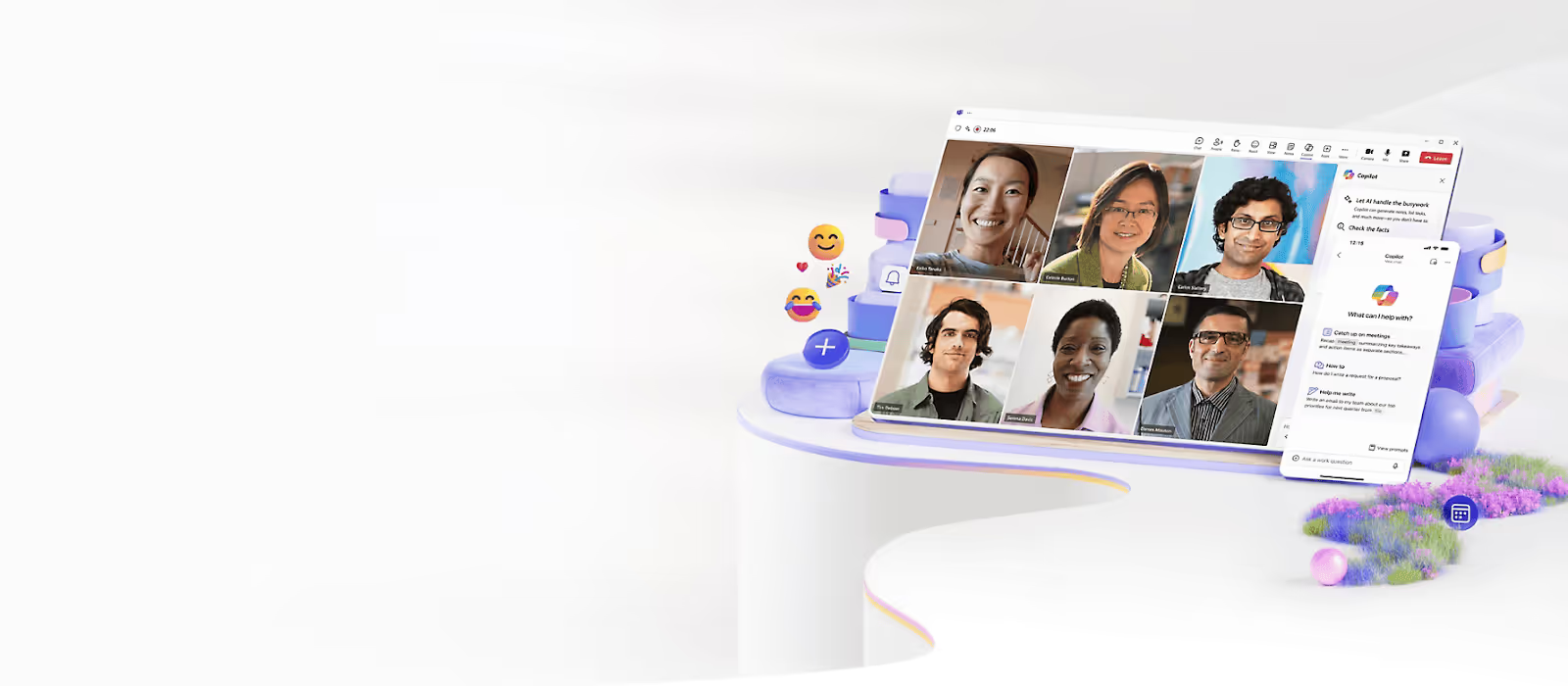
Overview
Microsoft Teams is a robust communication and collaboration platform that is widely used in educational environments for online teaching and team collaboration. It’s designed for group discussions, video meetings, file sharing, and collaborative workspaces.Why Choose Microsoft Teams? With seamless integration into Microsoft 365, Teams provides powerful tools for creating an organized virtual classroom, facilitating assignments, and collaborating on group projects.
Key Features
- Group Chat: Collaborate with students in real-time through messaging.
- Video Meetings: Host online classes or meetings with up to 300 participants.
- Assignment Management: Easily assign and grade student work.
- File Sharing: Share resources and materials in real-time.
Pros
- Free for educational users.
- Full integration with Microsoft Office apps.
- Easy to use for group collaborations.
Cons
- Limited customization options for course materials.
- Steep learning curve for beginners.
Integrations
Microsoft 365, SharePoint, OneNote, Power BI, Trello.
Pricing
Free for education users; paid plans start at $5/month.
Ratings
4.6/5
Reviews
“Teams provided the capacity we needed to ramp up our conferencing capabilities during a critical time.”
Ryan Wright | Lead Engineer of Unified Communications | REI
7. Blackboard
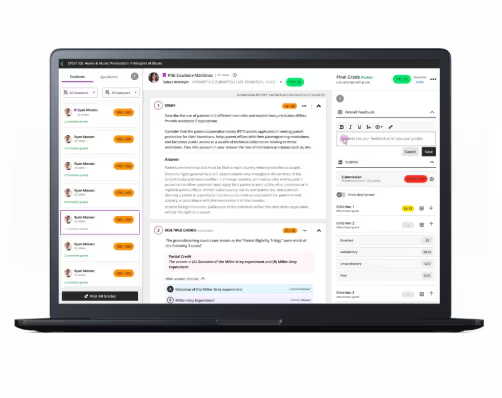
Overview
Blackboard is a leading higher education LMS, offering an extensive suite of tools for course creation, student engagement, and assessment. It’s perfect for large institutions looking for a comprehensive and customizable teaching software.Why Choose Blackboard? Blackboard’s focus on higher education makes it the go-to platform for colleges and universities, offering advanced analytics and support for a full digital learning experience.
Key Features
- Course Management: Create interactive courses with multimedia content.
- Advanced Analytics: Monitor student success and engagement.
- Assessment Tools: Design and grade assignments, quizzes, and exams.
- Collaboration Tools: Forums, discussion boards, and messaging.
Pros
- Comprehensive LMS for higher education.
- Excellent student progress tracking.
- Highly customizable for institutions.
Cons
- Complex user interface for beginners.
- Expensive for smaller institutions.
Integrations
Blackboard Collaborate, Google Drive, Zoom, Turnitin.
Pricing
Custom pricing based on institutional needs.
Ratings
4.4/5
Reviews
“Blackboard Learn makes it easy to develop an ecosystem that serves all of our students.”
Sherry Olsen | Vice Chancellor | Keiser University
8. Slack
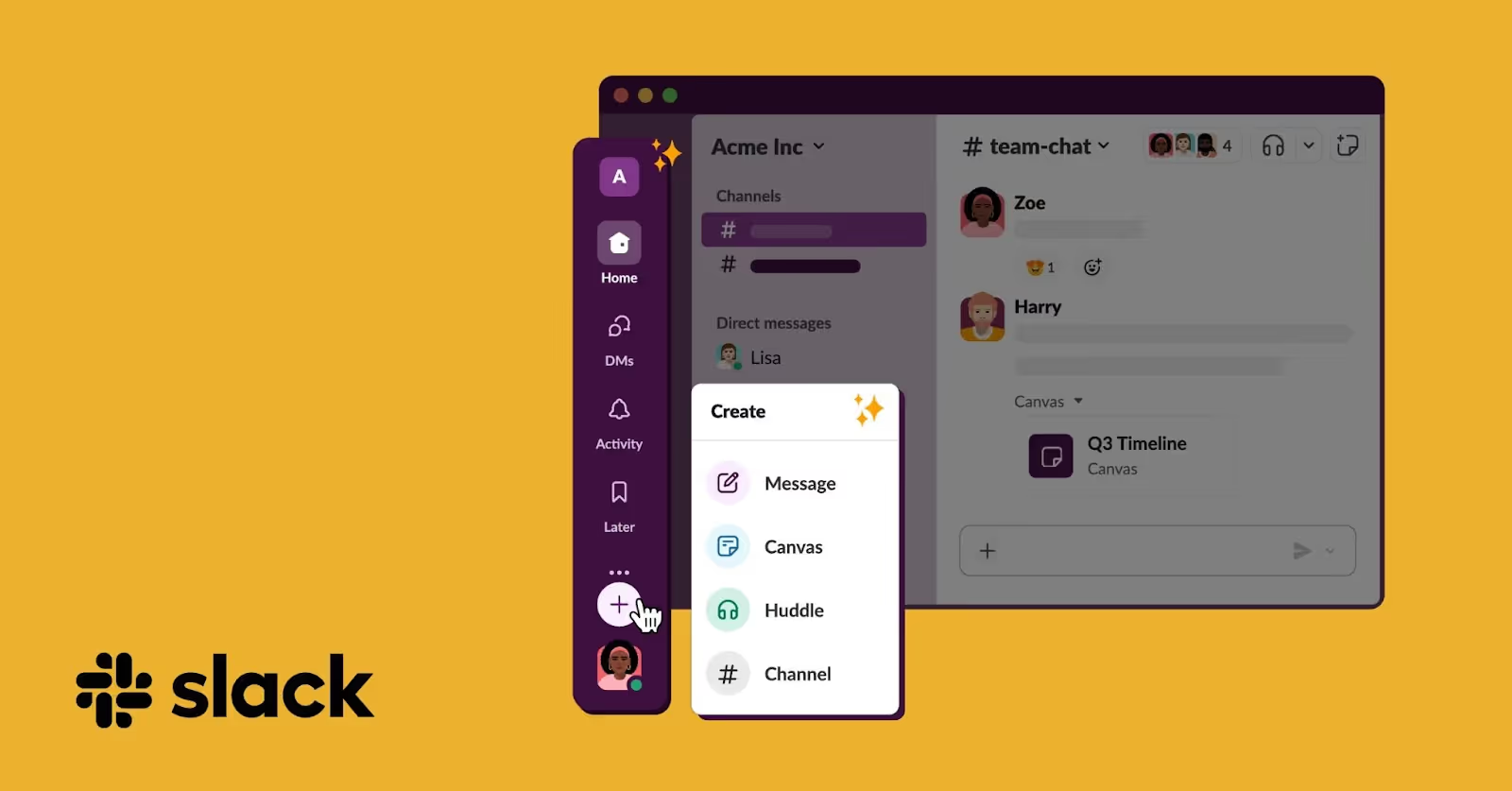
Overview
Slack is an all-in-one communication platform that streamlines messaging, file sharing, and collaboration in a virtual environment. It’s ideal for teachers and students who need an efficient way to stay connected in online learning.Why Choose Slack? Slack simplifies communication, allowing students and teachers to collaborate through channels, direct messages, and shared files, while integrating with other tools for enhanced productivity.
Key Features
- Channels: Create public or private groups for discussions.
- Direct Messaging: Communicate with individual students or peers.
- File Sharing: Share resources and documents instantly.
- App Integrations: Integrates with over 2,000 apps like Google Drive, Trello, and Zoom.
Pros
- Excellent for team collaboration.
- Customizable notifications.
- Supports numerous integrations.
Cons
- Notifications can become overwhelming.
- Requires a paid plan for advanced features.
Integrations
Google Drive, Dropbox, Trello, Zoom, Asana.
Pricing
Free plan available; paid plans start at $7.25/month.
Ratings
4.5/5
Reviews
"Communication is key, Slack is the best!"
What do you like best about Slack?
I am able to PIN messages and edit messages and delete messages. It's super simple to huddle with one or more co-workers and Slack is very self explanatory. I use this system during y entire work day and it stays up ad active all day, unless I change my status from active to Gone to Lunch or In a Meeting.
What do you dislike about Slack?
I cannot say anything negative about the Slack product
Taralyn Hudgins | RCM
9. Discord
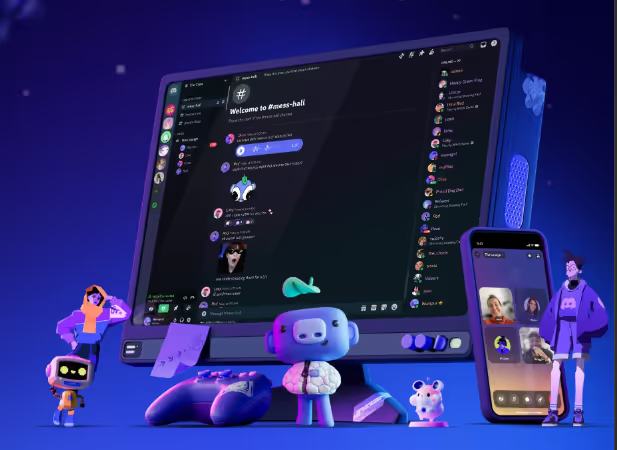
Overview
Discord is a voice, video, and text chat platform originally designed for gaming but now widely used in education. It’s a great tool for fostering student-teacher communication and creating community-driven virtual classrooms.Why Choose Discord? Discord offers free, high-quality voice and video calls, along with private servers and channels for organizing class discussions, study groups, and team projects.
Key Features
- Text & Voice Chat: Real-time communication for students and teachers.
- Private Servers: Create dedicated spaces for class discussions.
- Video Calls: Face-to-face interaction for virtual lessons.
- Screen Sharing: Share lessons and presentations with students.
Pros
- Free to use with no time limits.
- Ideal for group chats and discussions.
- Highly customizable channels.
Cons
- Limited educational-specific tools.
- Can be overwhelming for newcomers.
Integrations
Spotify, YouTube, Google Drive.
Pricing
Completely free.
Ratings
4.6/5
Reviews
“It is an application that I use both in my business and private life. I can easily communicate with my employees and friends and get my work done.”
Yiğit | Co-Founder | Türkiye
10. Floop
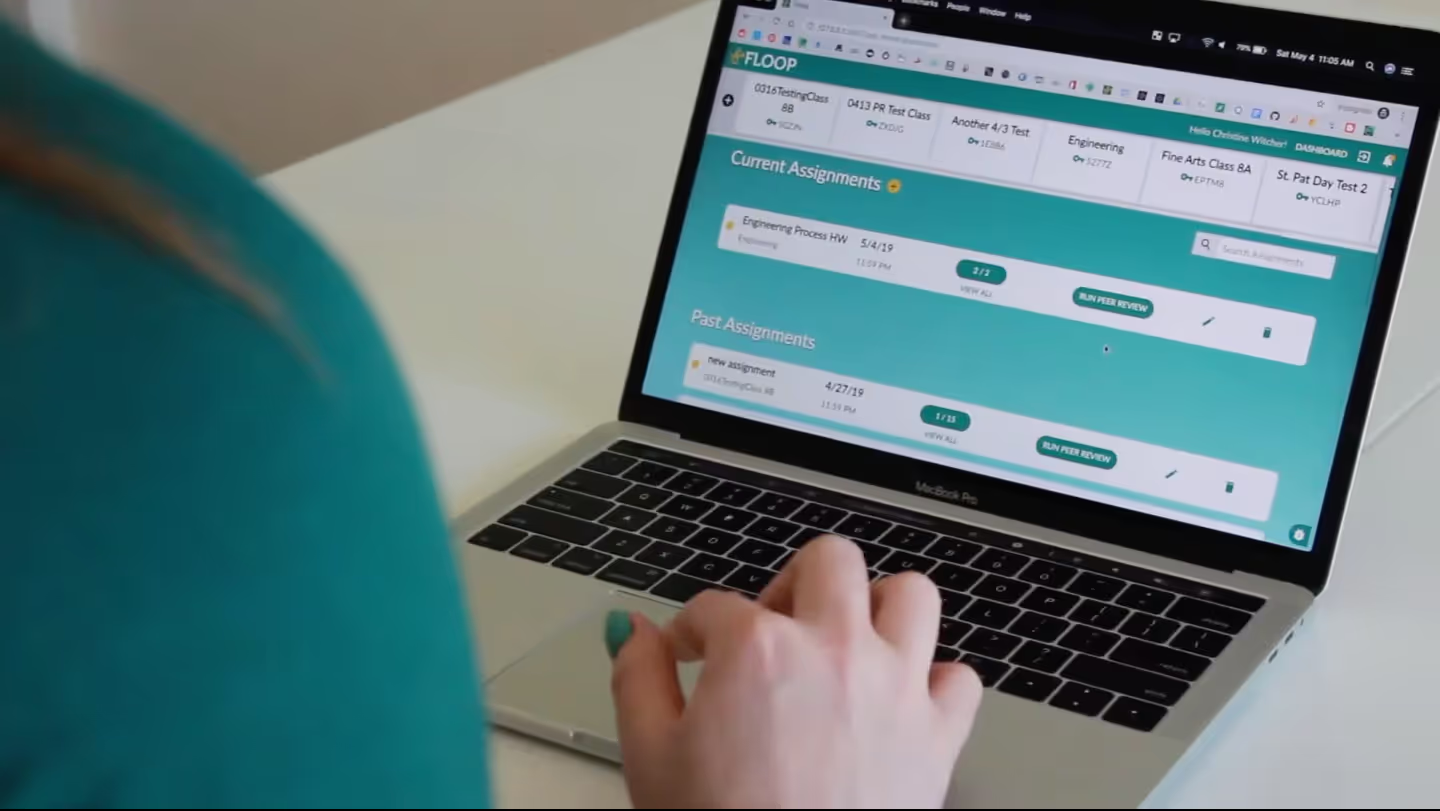
Overview
Floop is an online feedback tool that enhances student learning by providing targeted feedback on assignments. It allows students to submit their work with annotated comments, enabling focused feedback from teachers.Why Choose Floop? Floop’s feedback system is designed to give students specific, actionable insights on their work, improving learning outcomes in a remote or hybrid environment.
Key Features
- Feedback Tools: Comment on student work and offer guidance.
- Photo & Annotation: Students submit images of their work for feedback.
- Real-Time Feedback: Receive and respond to student queries instantly.
- Assignment Tracking: Track and organize student submissions.
Pros
- Simple and effective feedback system.
- Free version available for basic features.
- Ideal for personalized, formative assessments.
Cons
- Limited features in the free plan.
- More useful for specific assignments rather than full courses.
Integrations
Google Drive, Dropbox
Pricing
Free for basic features; advanced features require a paid upgrade.
Ratings
4.4/5
Reviews
"The ease of turn-in drew me into Floop but the Peer Review got me to stay. It makes life easier for me and my students because I can see everyone's work in one place and the peer review tool helps me identify the couple of students I really need to work with, while the other students are still getting feedback from their peers."
Shelley | 6th Grade Science
11. Tally.so
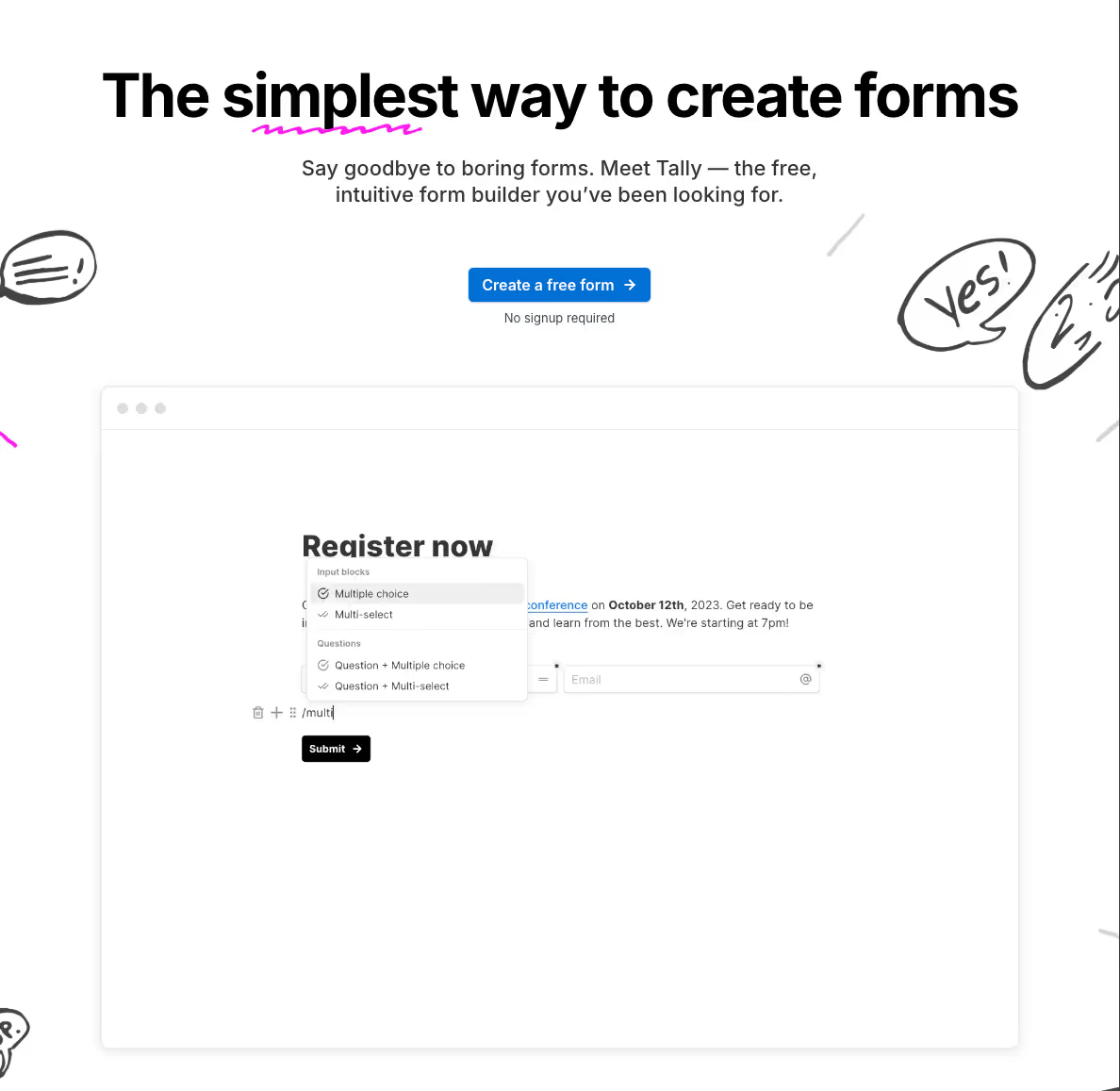
Overview
Tally.so is an easy-to-use form builder that allows educators to gather feedback and insights from students. Teachers can create simple feedback forms to improve teaching practices and enhance student experience.Why Choose Tally.so? Tally.so's simple interface and real-time feedback features make it a perfect choice for teachers who need to collect student opinions, track progress, or gather data without the complexity of traditional survey tools.
Key Features
- Custom Forms: Create forms with text, images, or video content.
- Real-Time Feedback: Gather instant responses from students.
- Templates: Use pre-designed templates for quick feedback.
- Mobile-Friendly: Works seamlessly on all devices.
Pros
- Easy to use with no technical setup.
- Free to use with robust features.
- Perfect for feedback and surveys.
Cons
- Limited advanced features compared to premium tools.
- Not ideal for complex survey needs.
Integrations
Google Sheets, Zapier.
Pricing
Completely free.
Ratings
4.7/5
Reviews
“Absolutely adore Tally! A game-changer—incredibly powerful, yet ridiculously user-friendly. It enabled me to effortlessly gather inputs, add forms with ease, and even pre-fill them. And the icing on the cake—absolutely free to use!”
Shyam Verma | Digital creator
12. Notion
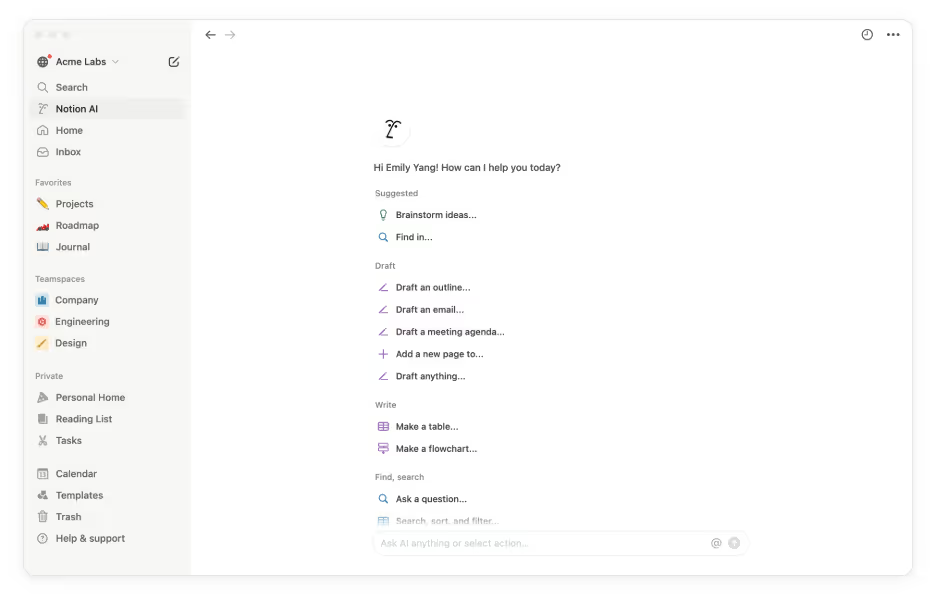
Overview
Notion is an all-in-one workspace that helps teachers organize lesson plans, take notes, and collaborate with students. With its flexibility and range of features, Notion is an ideal online teaching software for creating, managing, and sharing educational content.
Why Choose Notion?
Notion’s clean interface and high customization allow teachers to build their own teaching structure—from lesson plans to course management—making it a versatile tool for online educators.
Key Features
- Note-Taking: Organize lesson plans, resources, and notes.
- Task Management: Assign and track tasks for students.
- Collaboration: Share documents and collaborate on projects in real-time.
- Templates: Access templates for lesson planning and class schedules.
Pros
- Highly customizable to suit various teaching needs.
- Easy-to-use interface for educators and students alike.
- Free plan with many features.
Cons
- Limited offline functionality.
- Requires some setup time to build out workflows.
Integrations
Google Drive, Slack, Trello, Zapier.
Pricing
Free for personal use; paid plans start at $8/month.
Ratings
4.7/5
Reviews
"An essential tool for personal development and team productivity"
What do you like best about Notion?
Support multiple programming languages
Can upload images by using Copy + Paste (No need to save as image file in pc)
Sharing is convenient.
Pages hierarchy is amazing.
Price is fair.
Customer Support is great.
I use Notion daily to write my personal notes and lectures.
What do you dislike about Notion?
Although you can use notion as websites, I think it still needs some features like that user signup and login. I want to create a website by using pages that I wrote in notion. But I don't want my website as a public website. I want to create a members only website. File download options should be based on the member status of my website.
- Zaw Myo Htet | Business Intelligence Manager
13. Pitch.com
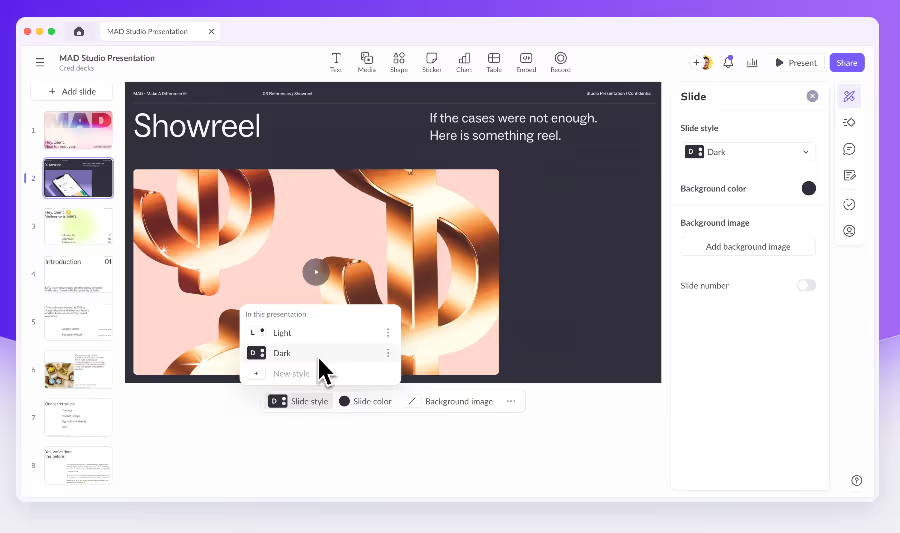
Overview
Pitch.com is an online tool for creating and sharing professional presentations. Perfect for educators, Pitch allows you to create dynamic, visually appealing presentations that engage students in virtual learning.Why Choose Pitch.com? Pitch.com stands out with its intuitive design tools, allowing you to easily create presentations, collaborate with others, and share slides in real time.
Key Features
- Drag-and-Drop Editor: Create presentations quickly with a simple interface.
- Collaboration: Share and work on presentations with students.
- Real-Time Feedback: Students can comment and provide feedback on slides.
- Template Library: Access a wide range of presentation templates.
Pros
- Free plan with plenty of features.
- Excellent for collaborative projects.
- Simple design tools for quick presentations.
Cons
- Lacks more advanced presentation features compared to alternatives like PowerPoint.
- May not suit institutions requiring extensive presentation capabilities.
Integrations
Google Drive, Slack, Microsoft Office.
Pricing
Free plan available; premium plans start at $8/month.
Ratings
4.6/5
Reviews
“I can create my style guide with custom fonts, and edit templates quickly and way more effectively than with PowerPoint or Keynote.”
Brando Vasquez | Branding and Design Lead | Lumos
14. Dropbox Paper
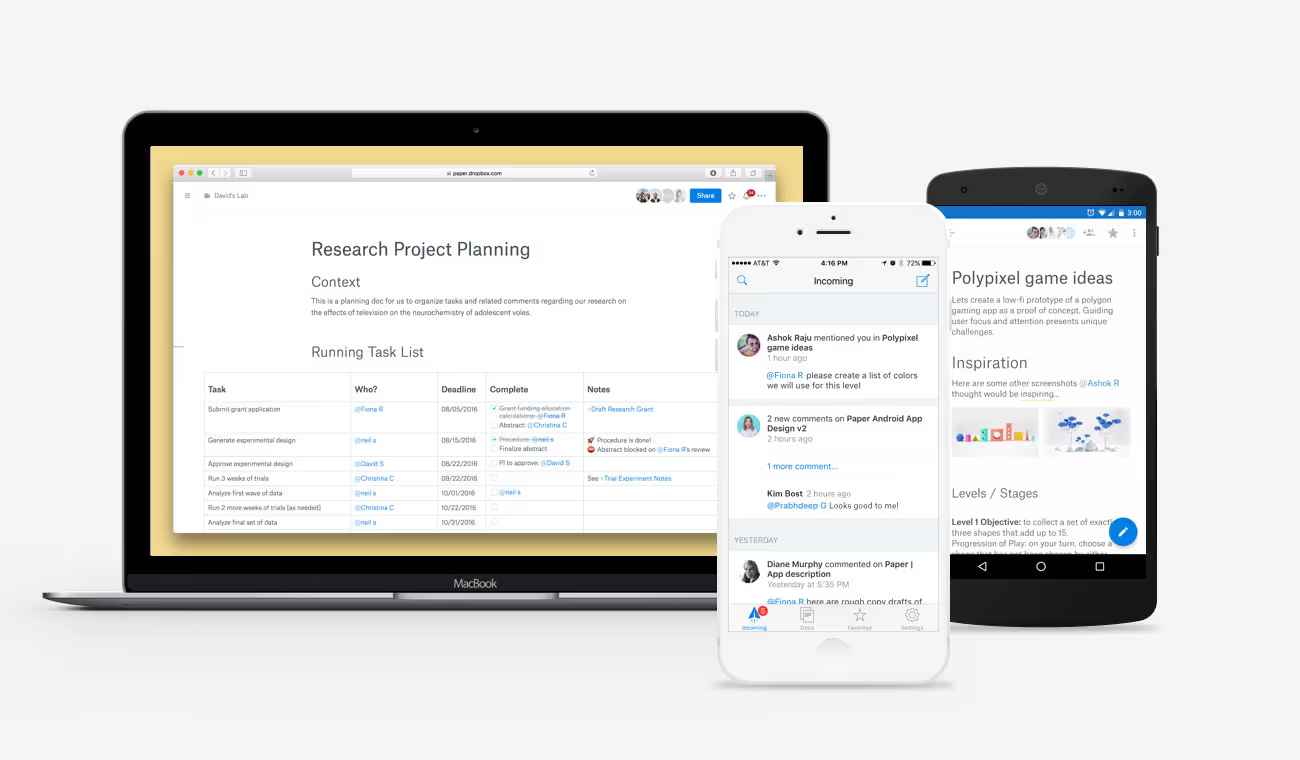
Overview
Dropbox Paper is a collaborative document editor that makes it easy for teachers and students to work together in real time. Perfect for group projects, assignments, or simply sharing notes, Dropbox Paper enhances teamwork and collaboration in an online environment.Why Choose Dropbox Paper? Dropbox Paper’s seamless integration with Dropbox makes it ideal for organizing class materials, collaborating on projects, and reviewing student work.
Key Features
- Real-Time Collaboration: Edit documents simultaneously with students.
- Task Management: Assign tasks within documents.
- Embedded Media: Add images, videos, and links directly into documents.
- Commenting: Leave feedback or instructions for students.
Pros
- Free for all users.
- Excellent for collaborative note-taking and assignment sharing.
- Easy integration with Dropbox.
Cons
- Limited formatting options.
- More basic than other document-editing platforms.
Integrations
Dropbox, Google Drive, Slack.
Pricing
Free; Dropbox storage starts at $9.99/month.
Ratings
4.5/5
Reviews
“Paper is the ideal tool to imagine what the final article will look like. It allows you to send a to-do list, integrate all kinds of multimedia content and leave comments to interact with our colleagues.”
Bailey Freeman | destinations journalist | Lonely Planet
15. Idroo
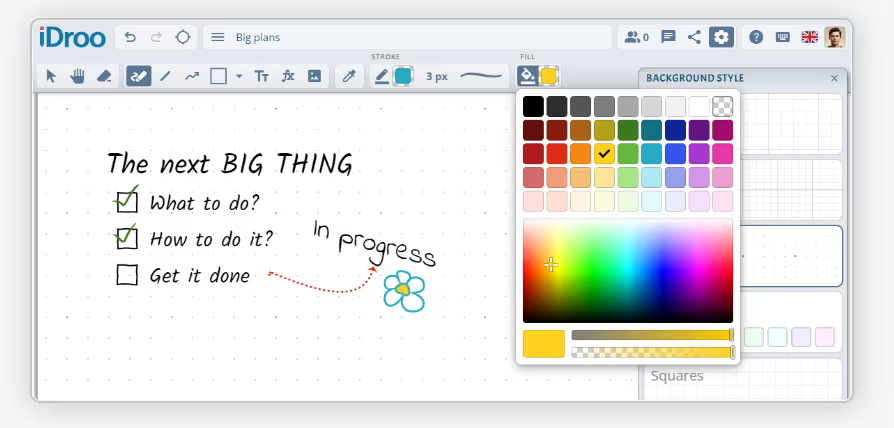
Overview
Idroo is a virtual whiteboard tool that allows educators to share lessons in real-time, drawing or annotating on documents, images, and more. It’s particularly useful for subjects that require diagramming or visual explanations.Why Choose Idroo? Idroo’s real-time whiteboard and annotation features are great for teaching subjects like math, science, and art, where visual demonstrations enhance learning.
Key Features
- Virtual Whiteboard: Draw and annotate in real time.
- Document Annotation: Upload and annotate PDFs and images.
- Screen Sharing: Share your screen during lessons.
- Multi-User Collaboration: Allow students to interact and contribute.
Pros
- Ideal for interactive lessons.
- Easy-to-use interface for teachers and students.
- Free plan available for basic use.
Cons
- Limited features in the free version.
- May not be suitable for large classes.
Integrations
Google Drive, Dropbox.
Pricing
Free basic plan; paid plans start at $9.99/month.
Ratings
4.4/5
Reviews
“iDroo has transformed our remote meetings. The real-time collaboration keeps my team connected and productive, no matter where we are.”
Mark | Project Manager
16. Markup Hero
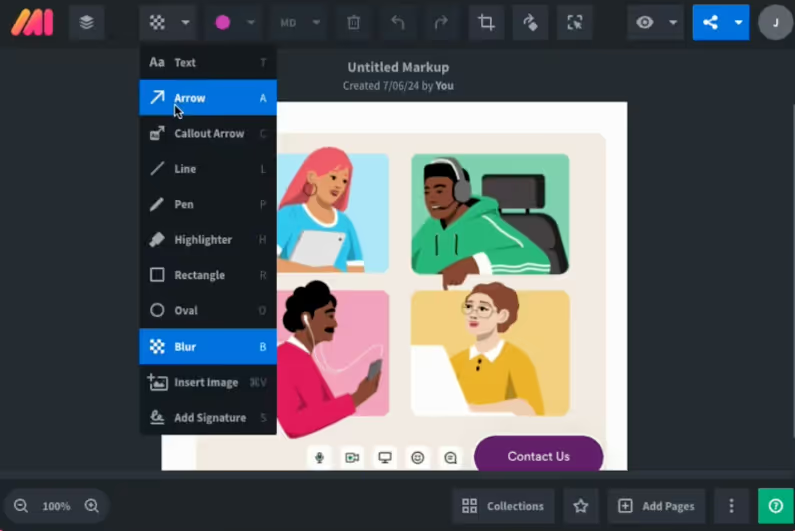
Overview
Markup Hero is a powerful tool designed for annotating images, screenshots, PDFs, and documents. It helps educators and online instructors annotate materials, highlight key information, and communicate clearly with students, making it an essential tool for visual learning.
Why Choose Markup Hero?
With Markup Hero, teachers can easily mark up images or documents, providing more engaging and interactive content for online courses. It’s an excellent choice for educators who need to explain complex concepts visually.
Key Features
- Image & PDF Annotation: Annotate screenshots, images, and PDFs.
- Text & Draw Tools: Highlight text, draw shapes, add comments, and use freehand drawing.
- Instant Sharing: Share marked-up content via a link or embed it in your teaching platform.
- Cloud Storage: Store your annotated materials in the cloud for easy access.
- Collaboration: Allow students or colleagues to leave comments or feedback directly on the annotations.
Pros
- Easy-to-use interface perfect for quick annotations.
- Free plan with basic features.
- Integrates seamlessly with cloud storage for easy access and sharing.
- No downloads required; fully web-based tool.
Cons
- Free plan has limited features.
- Limited integrations compared to other annotation tools.
- Can be less effective for large group collaborations.
Integrations
Dropbox, Google Drive, OneDrive (for storage and sharing).
Pricing
Free plan available; paid plans start at $5/month.
Ratings
4.6/5
Reviews
"This is a must have. I can literally save hours everyday by annotating screenshots instead of typing instructions for my team."
Jeheen Mahmood Z | Capterra
Must-Have features of Online Teaching Tools
Choosing the right online teaching software can greatly improve the learning experience. The right tool simplifies administrative tasks, keeps students engaged, and ensures smooth communication. Here are some key features to look for and why they matter.
1. Mobile-Friendly Design
A mobile-friendly design is essential for modern learners. With smartphones and tablets being widely used, a platform that adapts to these devices ensures that students can access lessons anytime, anywhere.
Why It Matters: Without a mobile-friendly design, students may struggle to engage with content on devices that they use daily. A non-responsive platform could lead to frustration and hinder their learning experience.
Impact of Missing This Feature:
- Students who rely on mobile devices may face difficulty accessing lessons and assignments.
- Limited interaction and engagement from students on the go.
- Disconnected experience, reducing the effectiveness of the platform.
EdisonOS Advantage: EdisonOS is fully optimized for mobile, allowing students to access content seamlessly across smartphones, tablets, and desktops, making learning flexible and convenient.
2. Flexible Scheduling
Flexibility in scheduling allows educators to assign tasks and set deadlines based on their students' availability. This feature is especially helpful for accommodating varying schedules in remote and hybrid learning environments.
Why It Matters: Without flexible scheduling, students may find it difficult to manage their workload, especially if they have other commitments. A rigid system can lead to missed deadlines and lower overall engagement.
Impact of Missing This Feature:
- Students may miss assignments or be forced to rush through tasks.
- Teachers may struggle to accommodate different learning speeds and timelines.
- Students' progress may be delayed or inconsistent.
EdisonOS Advantage: EdisonOS allows for flexible scheduling, letting teachers set deadlines and organize tasks in a way that best fits their students' needs, reducing stress and increasing participation.
3. Automated Grading
Automated grading systems save time by instantly grading assignments and quizzes as they’re submitted. This feature streamlines the assessment process and helps students get prompt feedback.
Why It Matters: Without automated grading, teachers are stuck manually grading a large number of assignments, which can be time-consuming and prone to errors. It delays feedback, which can affect students’ ability to learn from their mistakes.
Impact of Missing This Feature:
- Time-consuming grading for teachers.
- Delayed or inconsistent feedback for students.
- Increased administrative burden that takes time away from teaching.
EdisonOS Advantage: With EdisonOS, teachers can set up automatic grading for assignments and quizzes, giving students quick feedback and freeing up valuable time for other tasks.
4. Social Media Integration
Integrating social media with the teaching platform allows instructors to share updates, assignments, and announcements through platforms like Facebook, Twitter, or Instagram. This feature helps reach students where they are already active.
Why It Matters: Without social media integration, important updates may go unnoticed if students don’t check the LMS or email regularly. Social media keeps students engaged in a more familiar and immediate space.
Impact of Missing This Feature:
- Lack of communication with students who rely on social media for updates.
- Students may miss key announcements or deadlines.
- Limited ways to build a community around the course.
EdisonOS Advantage: EdisonOS integrates with social media, allowing teachers to share assignments, announcements, and news directly through platforms students already use.
5. Real-Time Collaboration
Real-time collaboration tools let students work together on assignments, engage in live discussions, and provide immediate feedback to each other. This feature promotes teamwork and peer learning.
Why It Matters: Without real-time collaboration, students may feel isolated, missing out on the benefits of working with their peers. Active collaboration enhances learning by allowing students to exchange ideas and solutions.
Impact of Missing This Feature:
- Limited peer-to-peer interaction.
- Missed opportunities for teamwork and collective problem-solving.
- Reduced student engagement and motivation.
EdisonOS Advantage: With EdisonOS, students can collaborate in real time on shared documents, participate in live discussions, and give feedback instantly, fostering a more interactive learning environment.
6. Multimedia Integration
Support for multimedia like videos, images, and interactive content makes lessons more engaging and easier to understand. Visual and auditory content enhances learning by breaking down complex concepts into digestible pieces.
Why It Matters: Without multimedia support, students are limited to text-based content, which can become monotonous and difficult to follow. Multimedia keeps lessons interesting and caters to different learning styles.
Impact of Missing This Feature:
- Reduced engagement from students.
- Lack of variety in teaching materials, leading to disengagement.
- Students may struggle with abstract concepts presented in only text form.
EdisonOS Advantage: EdisonOS allows tutors to incorporate videos, images, quizzes, and interactive lessons, making content more engaging and accessible for all types of learners.
By choosing a platform with these features, teachers can create a more efficient, flexible, and engaging learning experience. EdisonOS provides all of these features in one platform, making it a reliable choice for educators who want to improve their online teaching setup.
Things to consider when choosing the best Online Teaching Software
Choosing the right software for online teaching can be overwhelming with so many options available. Here are some important factors to keep in mind to find the tool that best suits your teaching and learning needs.
- Identify Your Teaching Goals and Objectives: Before selecting any online teaching tool, it’s important to first define what you want to achieve. Are you looking to increase learner engagement, simplify grading, or improve collaboration among students? For instance, if engagement is your goal, EdisonOS offers features like interactive quizzes, multimedia content, and forums that help students stay active and involved. If grading efficiency is a priority, EdisonOS includes an integrated gradebook and automated assessments that streamline evaluation.
- Assess Your Students' Needs and Preferences: Understanding your students’ learning styles and preferences is key to selecting the right tool. Some students may prefer video content, while others may do better with reading materials or interactive tasks. EdisonOS accommodates a variety of learning styles with its support for video, text, quizzes, and live sessions. The platform is also mobile-friendly, so students can access courses on the go, which is ideal for learners with busy or irregular schedules.
- Research and Compare Different Online Teaching Tools: It’s always a good idea to research and compare tools before making a decision. Look at reviews, case studies, and testimonials from other educators to understand how different platforms perform in real-life settings. For example, EdisonOS stands out for its AI-powered features that adapt to each learner’s progress. This provides a personalized experience and helps ensure that no student is left behind, a feature not always available in other platforms like Moodle or Tovuti LMS.
- Read Reviews and Testimonials from Other Teachers and Students: Reading feedback from other users can give you valuable insights into the platform’s strengths and weaknesses. For example, many EdisonOS users praise its user-friendly interface and ability to track learner progress. A common comment is how the platform reduces administrative work with its automated reports, which saves time and makes it easier to monitor students’ performance. Reviews like these can help confirm whether a tool will fit your needs.
- Consider the Tool's User-Friendliness, Customizability, and Affordability: Make sure the tool is easy for both you and your students to use. It should be simple to set up, navigate, and adjust to your teaching style. EdisonOS is known for its intuitive dashboard and customizable learning paths, making it easy for instructors to set up and manage courses. It also offers flexible pricing, which means that it can fit a range of budgets, from small organizations to larger institutions.
- Ensure the Tool is Compatible with Your Existing Technology and Infrastructure: Before selecting a tool, make sure it integrates with the technology you already use. For example, EdisonOS is fully cloud-based, so it’s accessible from any device with an internet connection, eliminating compatibility issues. It also integrates with tools like Google Drive, Zoom, and Slack, which allows you to continue using the systems you’re already familiar with.
Why is EdisonOS the best Online Teaching Tools in 2025?
EdisonOS stands out as the premier choice for educators and students alike due to its comprehensive suite of features that cater to various educational needs. Whether you are designing courses, conducting live classes, or managing communities, EdisonOS provides a seamless and intuitive platform that enhances the online teaching and learning experience. Its versatility, combined with robust support for business automation and learner engagement, makes EdisonOS the best tool for educators aiming to deliver high-quality education online.
Conclusion
Which online teaching platform is right for you? Probably not all of them. Some of them may have tools you find unnecessary, or others may not have the features you need. Ask any teacher, and they'll also have their personal preferences. But once you know what features are available through your platform of choice, it will be much easier to use those tools. And that's the first step towards becoming a successful online teacher. Happy online teaching!
FAQs
1. What is Online Teaching Software?
Online teaching software is a platform that helps educators manage and deliver lessons remotely. It provides tools for creating courses, conducting live classes, sharing materials, and communicating with students.
2. What is the purpose of online teaching tools?
The purpose of online teaching tools is to make it easier for teachers to conduct lessons online, engage with students, track progress, and assess learning without needing to be physically present.
3. Which tool is used for online teaching?
Some commonly used tools for online teaching include EdisonOS, Google Classroom, Zoom, and Microsoft Teams. These platforms offer different features to meet the needs of educators and students.
4. How can I get free online teaching tools?
You can access free online teaching tools by using trial versions or free plans offered by many platforms. For example, EdisonOS provides a free trial to let you explore its features.
5. Can I get a free trial of EdisonOS Online Teaching Software?
Yes, EdisonOS offers a free trial. This allows you to try out the software before deciding on a subscription plan.
6. How does Online Teaching Software work?
Online teaching software works by providing an interface where teachers can upload materials, schedule and host live classes, and track student progress. It typically includes features like chat, video conferencing, and assignment submissions.
7. Is Online Teaching Software expensive?
The cost of online teaching software depends on the provider and the plan you choose. Some platforms offer free versions or affordable pricing for smaller groups or individual educators.
8. What is the cost of an Online Teaching Tool?
Costs for online teaching tools can vary greatly. Many platforms offer different pricing tiers based on the features you need, such as the number of users, storage, or support services.
9. Can online teaching tools be used for all subjects?
Yes, most online teaching platforms are versatile and can be used for a wide variety of subjects, from languages to sciences and professional training.
10. Do I need technical skills to use online teaching tools?
No, most online teaching platforms, like EdisonOS, have user-friendly interfaces that require little to no technical skills to use.
11. What features should I look for in an online teaching tool?
Key features to look for include video conferencing, assignment management, content sharing, student analytics, and communication tools such as chats or forums.
12. Can online teaching software handle large classes?
Yes, many online teaching tools are capable of handling large numbers of students, with features like breakout rooms, group discussions, and scalable video hosting
Tutors Edge by EdisonOS
in our newsletter, curated to help tutors stay ahead!
Tutors Edge by EdisonOS
Get Exclusive test insights and updates in our newsletter, curated to help tutors stay ahead!
Recommended Reads
Recommended Podcasts
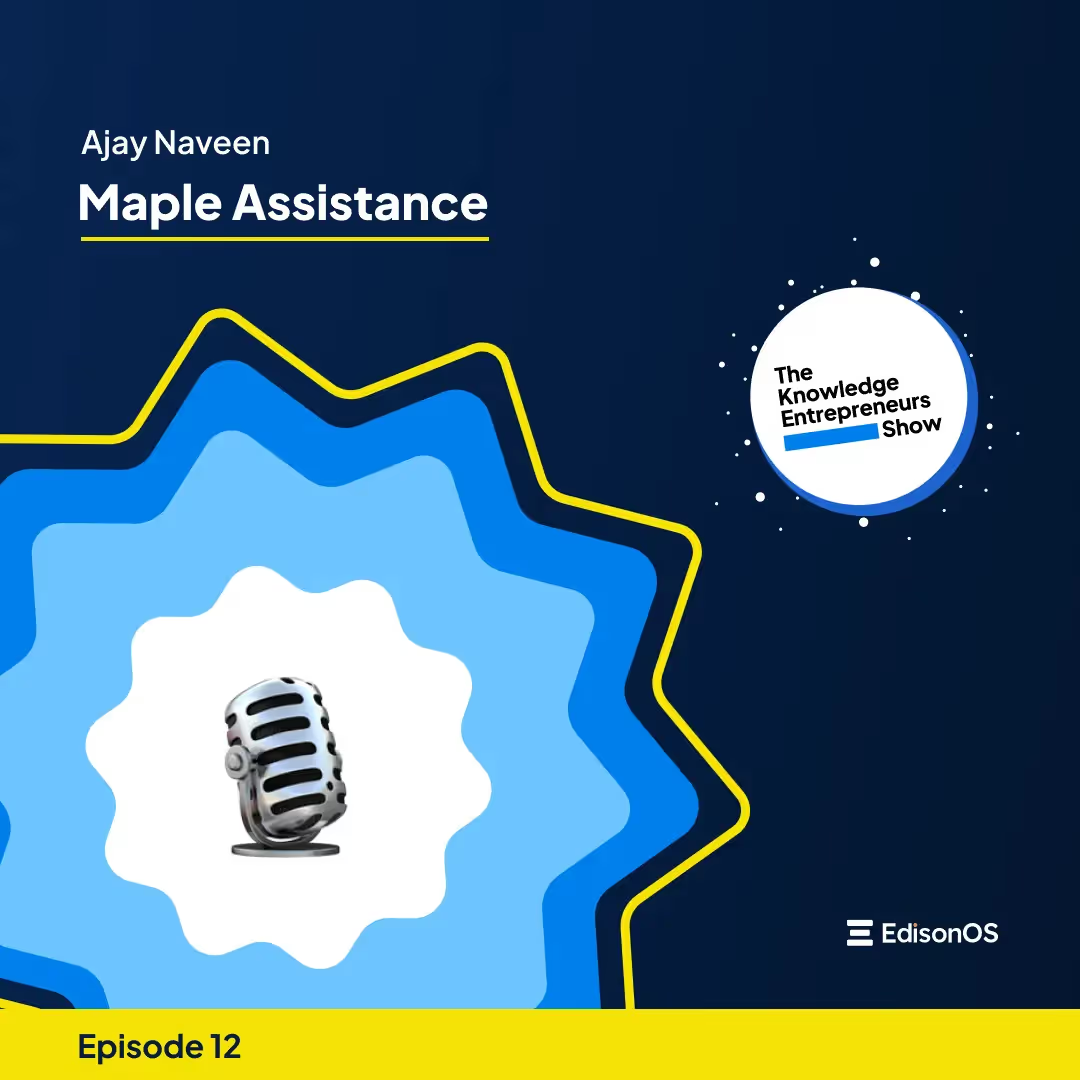
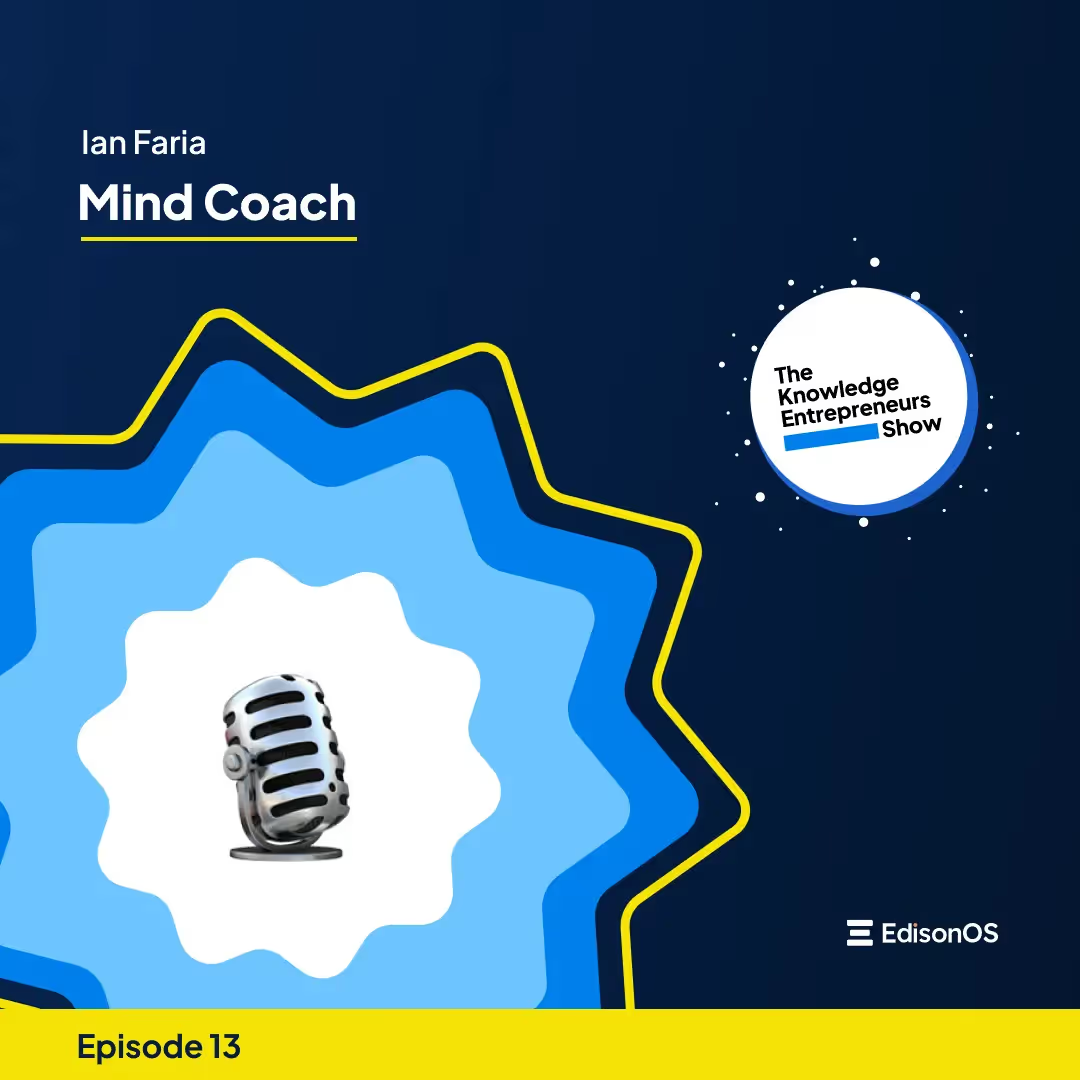





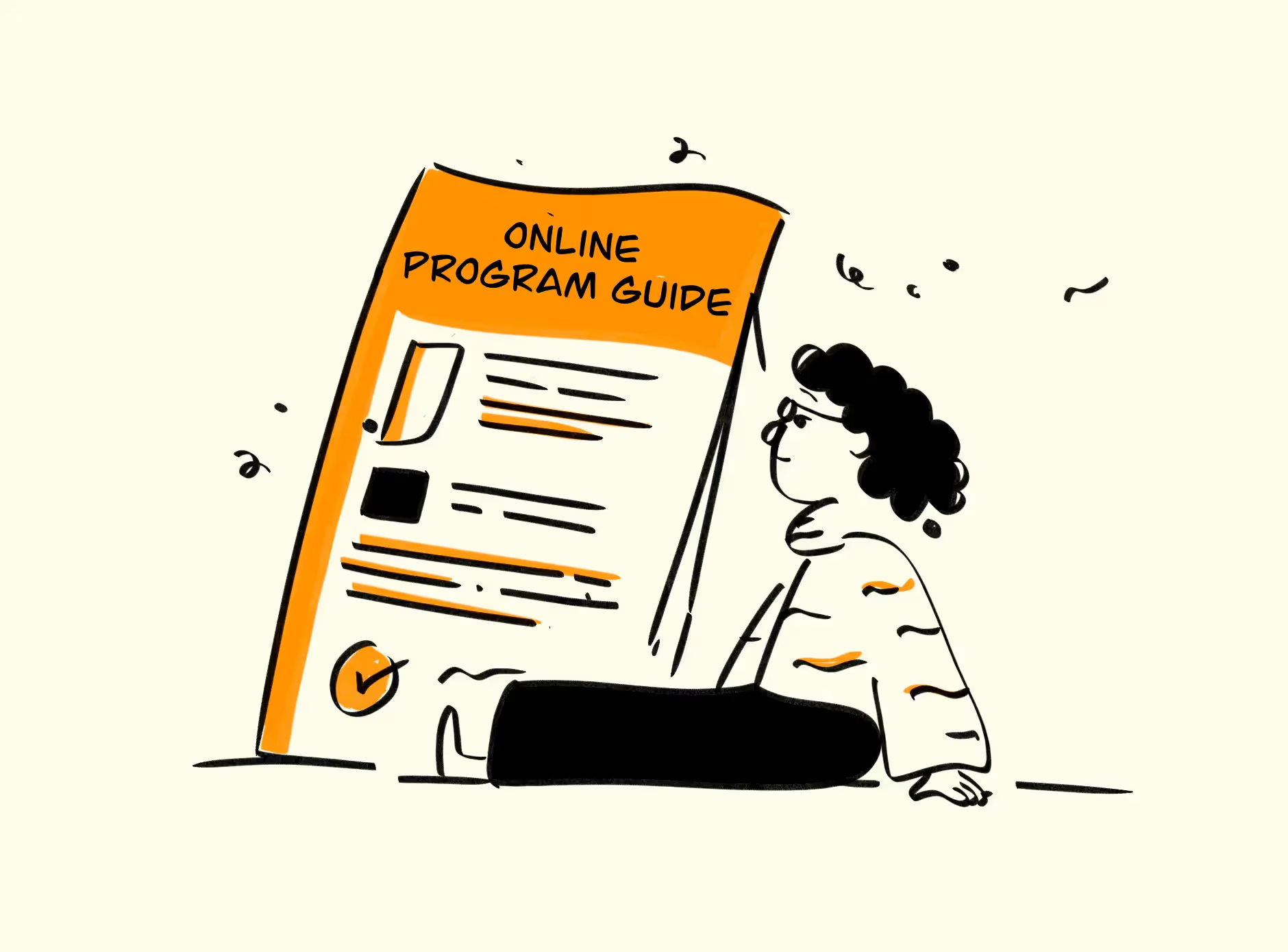



.png)
.webp)
